WE CAN ANSWER ALL YOUR QUESTIONS
Jajce Rent
Users see all packages in User Dashboard.
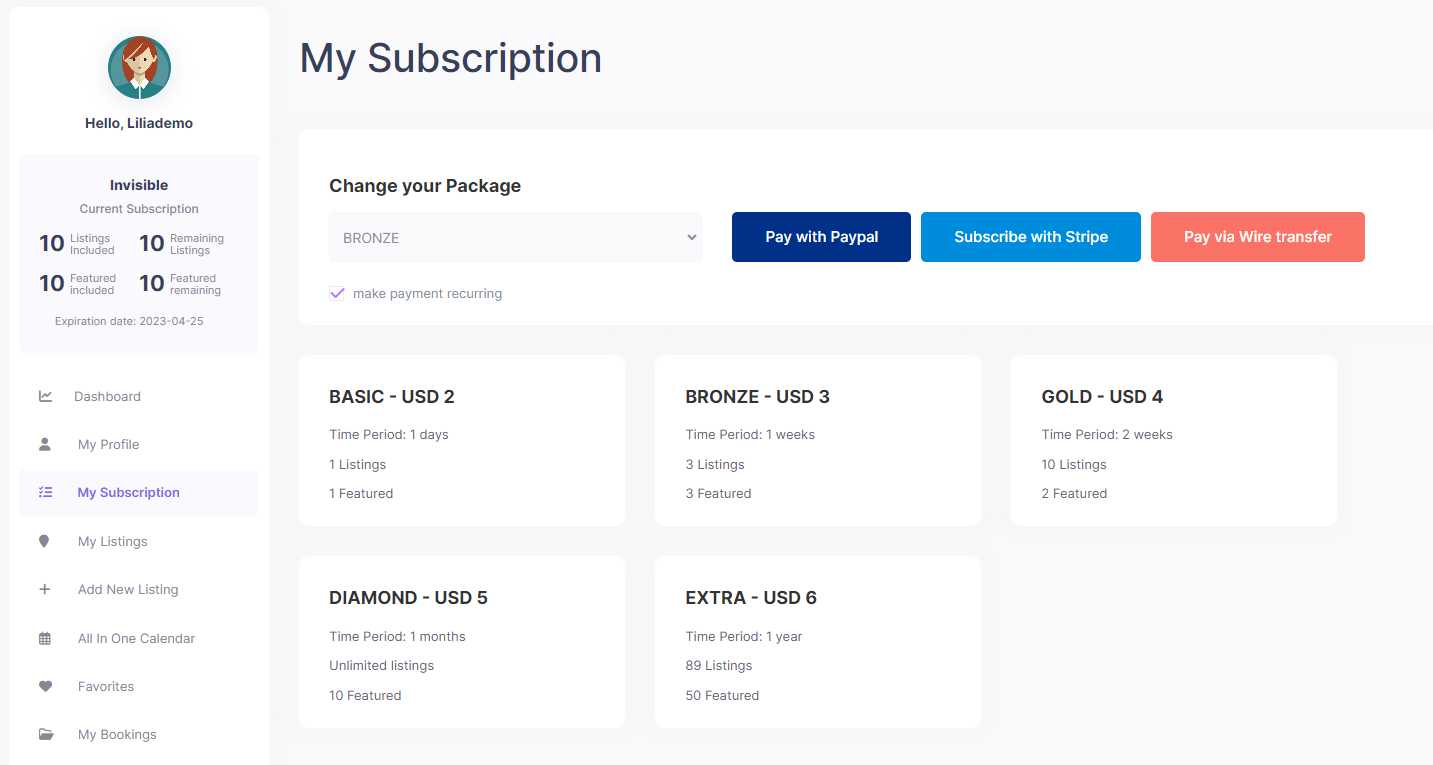
From the same menu, users buy their first package, upgrade or downgrade their purchased package
A recurring checkbox is optional. It applies to PayPal payments ONLY. It means the payment will be taken automatically from client account when package expiration date is reached.
If payment fails when done through PayPal, the user will continue to have Free Membership by default (if it’s the 1st purchase) or they will be downgraded to free membership if it’s a recurring payment that failed to be processed.
When users buy or upgrade to a paid package, they will receive the number of listings included in the package purchased. Listings do not sum.
If users have already published an x number of properties, those properties will be automatically deducted from the number of available listings after buying or upgrading the package with more listings included.
If the user deletes a property, that property is still counted as listing used, so the number of listings included will not change after delete.
Users CANNOT have 2 packages at the same time.
When the user upgrades to a new package, that new package limits will start to apply from the moment of the purchase, even if the user had x days/weeks/months/years from previous membership.
If users downgrade to a package with fewer listings than his current number of published listings, ALL his listings will be set to EXPIRED and they will have to be resent for approval. User CANNOT send to resubmit more listings than his current package allows him to.
If the user has Published and Expired listings, and decide to upgrade/downgrade his membership package – in case the published properties match the number of included listings in a new package (it’s a smaller or equal number), the published properties stay published. Expired listings stay expired.
Multiple members packages purchases DO NOT SUM listings. Each new membership package replaces the previous one.
A property is set as featured from My Properties:
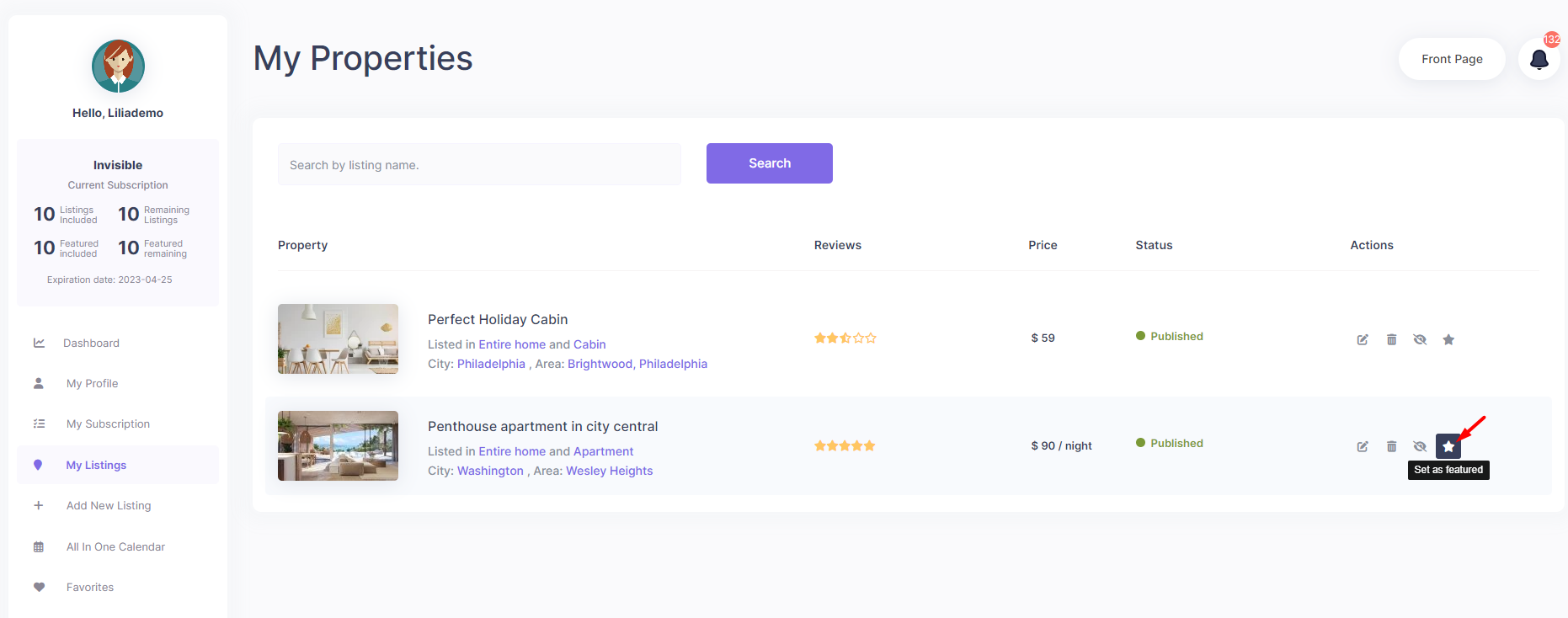
Once the user selects the property to be featured – the number of featured listings included is updated.
Only admin can un-mark a property as featured and give the user manually another featured listing to use. The user cannot do that from his dashboard.
A one-time payment will automatically be canceled by Stripe or PayPal at the end of package availability.
A recurring Stripe payment can be canceled from theme user dashboard. The package will expire at the end of package availability and it will not be renewed automatically.
A recurring PayPal subscription can be canceled only in user PayPal account. The package will expire at the end of package availability and it will not be renewed automatically.
If user’s package expires because he didn’t renew or he doesn’t have money, the package returns to FREE MEMBERSHIP by default.
All listings will have status EXPIRED (expired listings won’t show in listings) if:
a. users package has reached the available date and the user has not purchased a new package
b. the user has chosen to have his package renewed every x days/weeks/months/years but the recurring option didn’t go through because payment failed (usually it means no money in user account)
c. user downgrades his package to a package with less included listings than the number of listings he has published.
The user is able to re-submit only the number of listings allowed by his current package.
Price adjustments for a certain period are done from the same window.
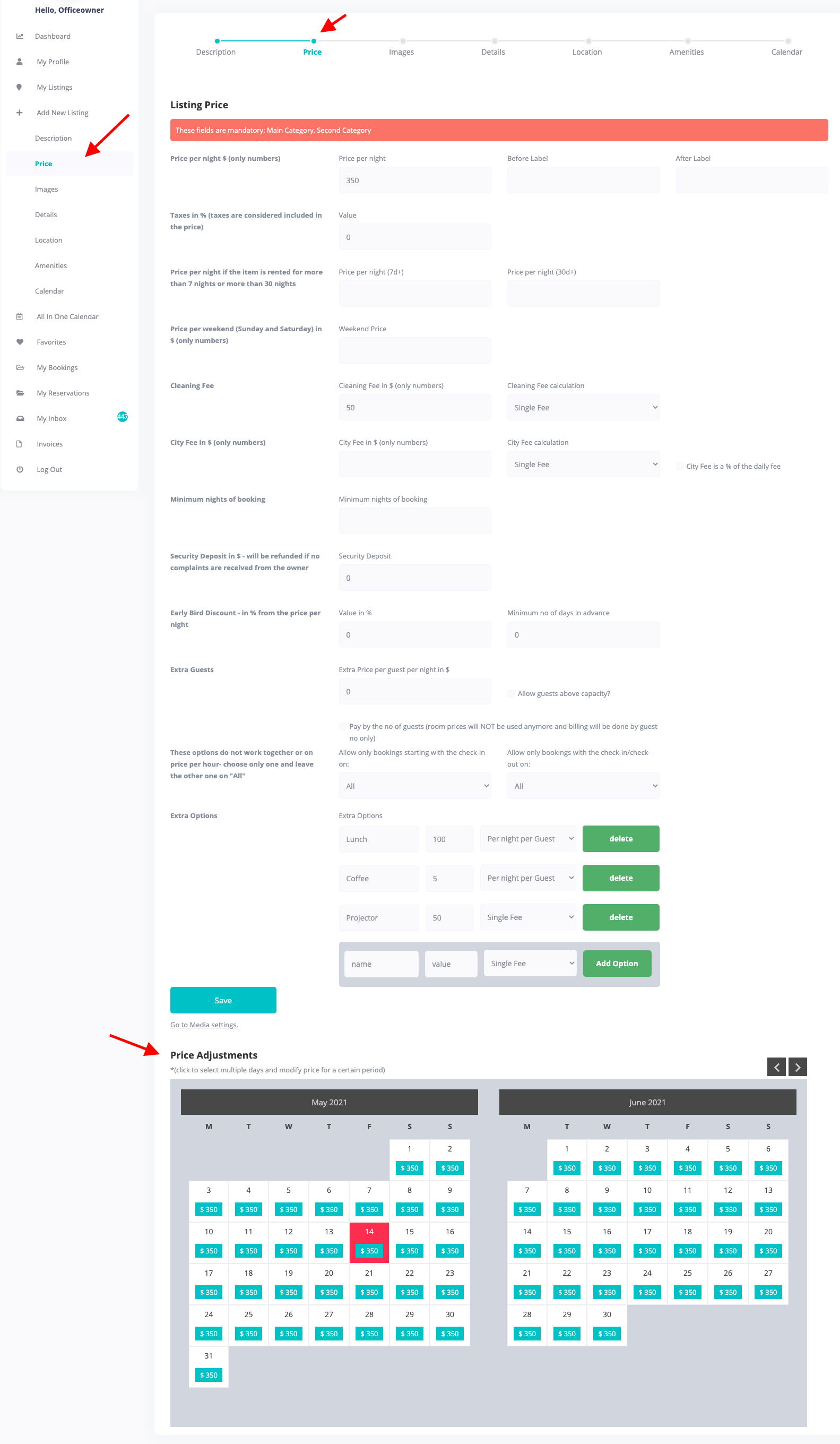
To set custom price click the beginning date and end date (2 clicks) (updated with more options in 1.20)
Price adjustments for a certain period are done from the calendar, for specific days / months. You have to repeat this process for every period.
To set custom price, find in the calendar the month for which you wish to add different prices. Click the beginning date and end date (2 clicks)
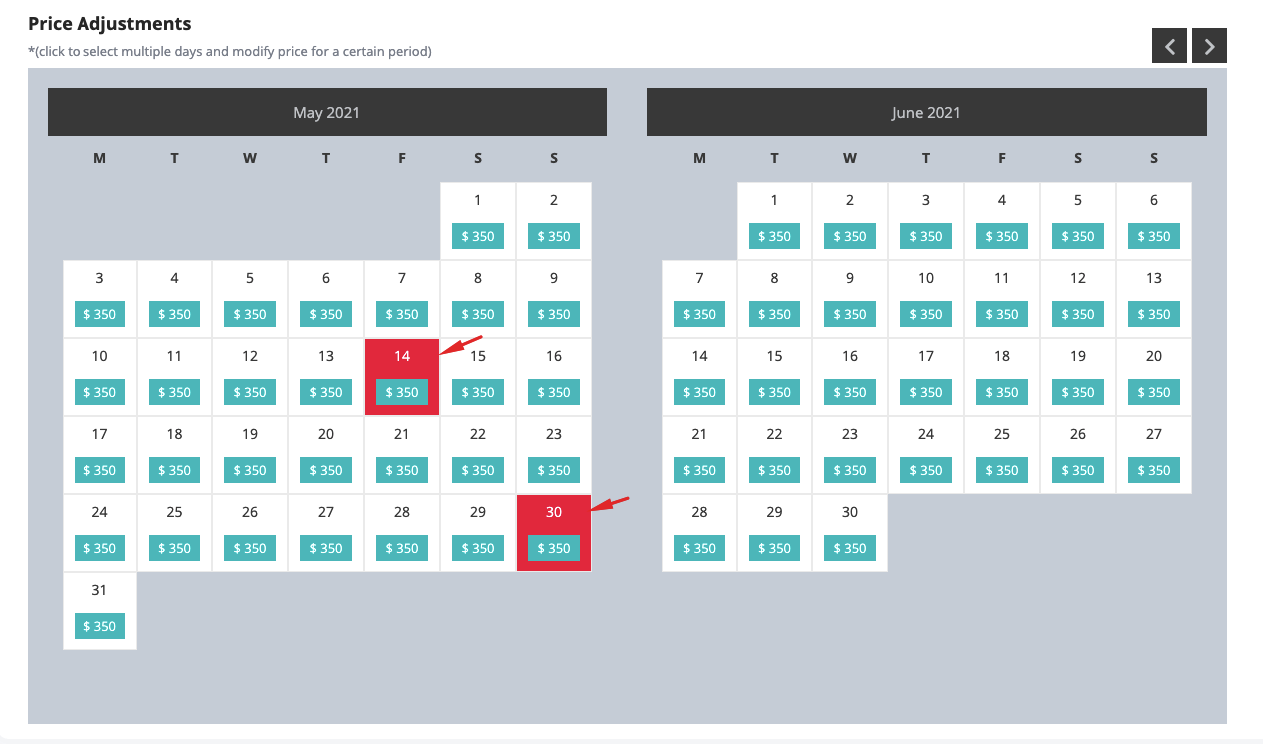
A modal will show with the fields to set different prices, different minim days, different turn-over days. Add your new values here
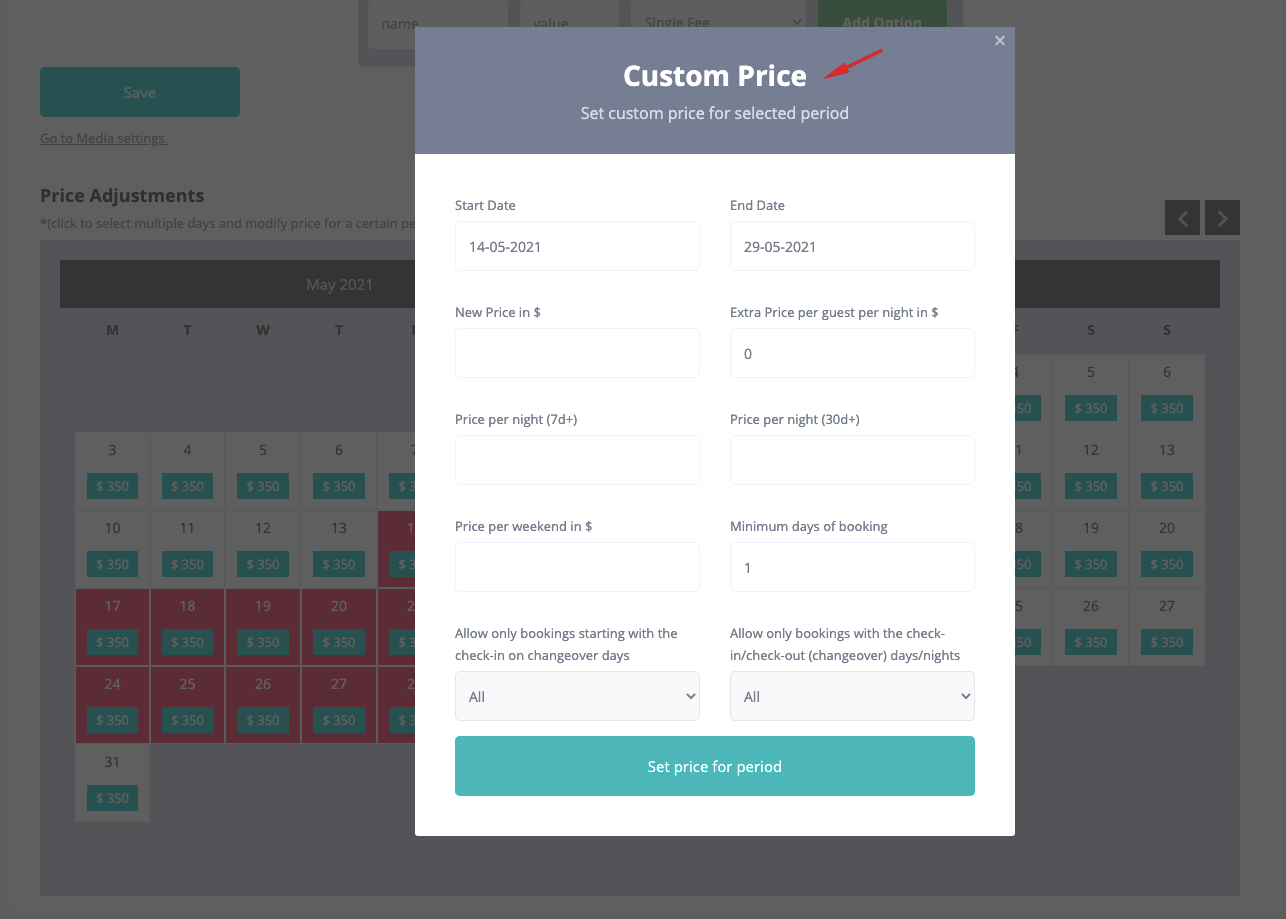
Custom price table can be deleted from the same settings area
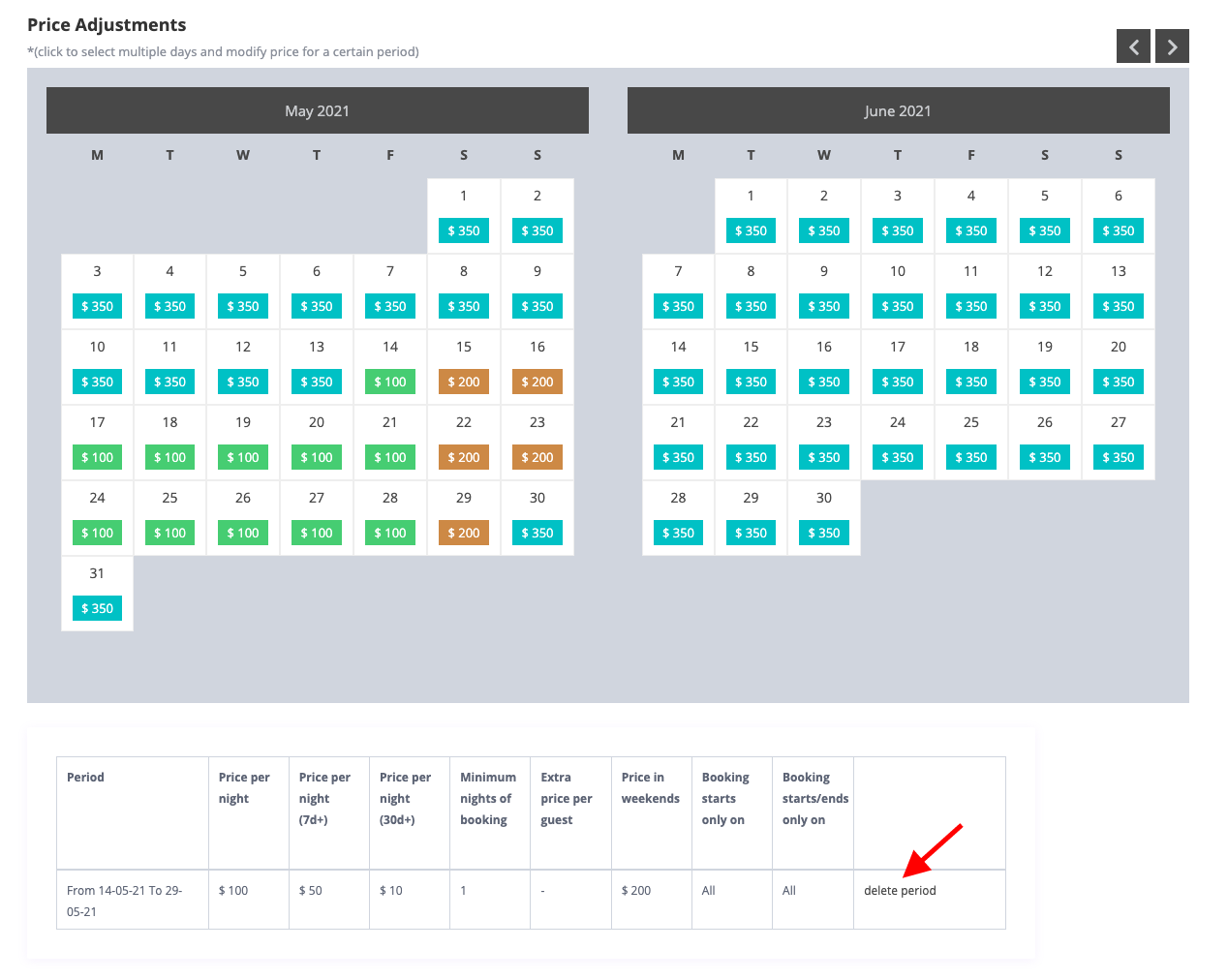
The custom price table will show on the listing page only for the future periods. Past periods will not show (they are removed automatically).

The iCalendar Feature is a way to synchronize your listing reservation data with other websites. For example, you published several properties on your Jajce Rent website but to maximize their exposure you also added them to airbn.com. Now the challenge is to mark as busy (in jajce rent site) the dates that are booked on airbnb.com. And vice versa: marked as busy on Airbnb the dates booked on Jajce Rent sites.
The Icalendar page is not actually a page that you would use to display information for the users. The page you will create will be used only by 3rd party websites (like Airbnb or HomeAway) to read your calendar details.
Note if you access the page directly you would see only an error message. This is ok – this is how it should function. After you created the page you can go to the add property/edit property page and go to the Calendar Section in user dashboard. The export/import options are there.
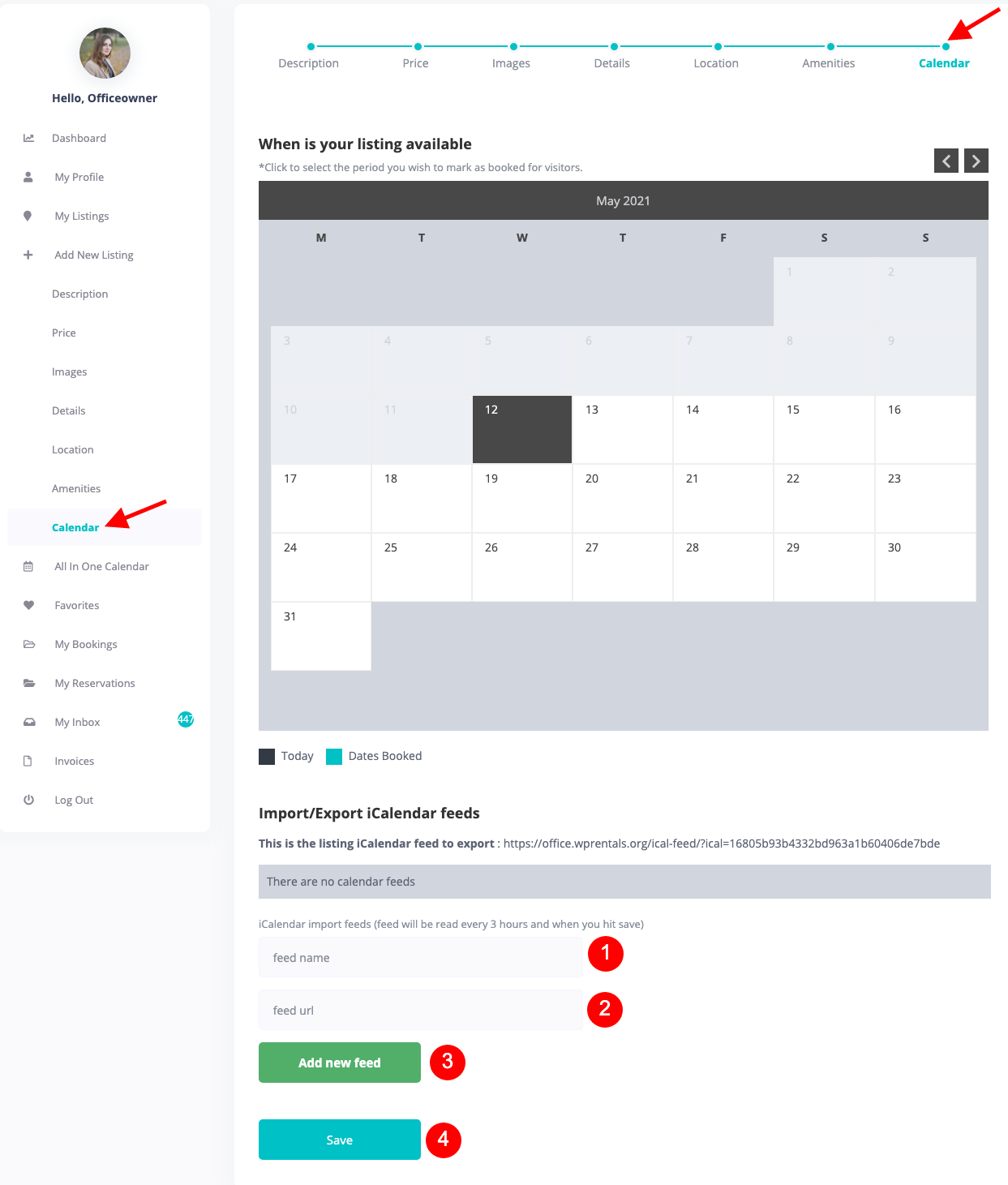
You must have 1 page with this custom template Published. You don’t need to access this page in front.The page usually comes with the demo import.
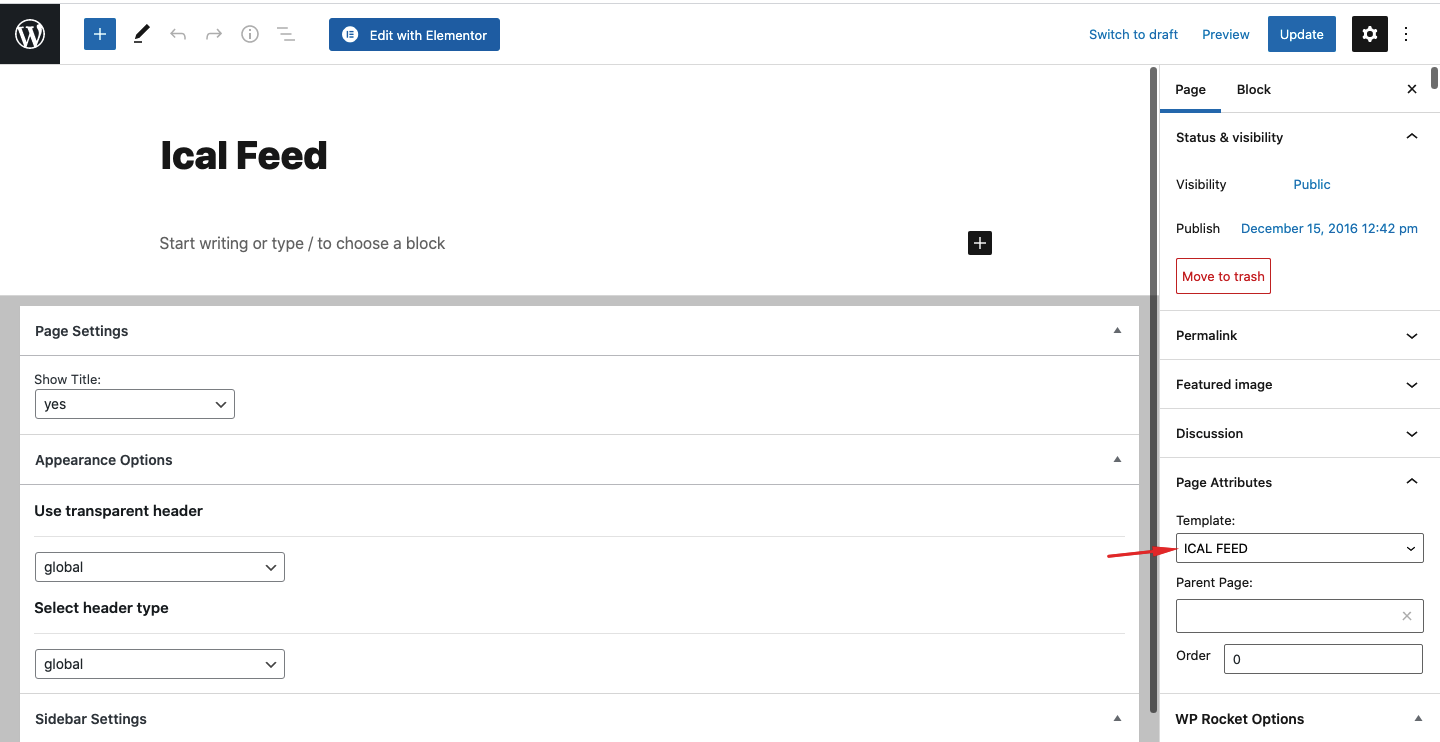
Add an internal booking, to ensure that there will not be any errors when you paste the Ical feed on other platforms like Booking.com.
Export
Add an internal booking, to ensure that there will not be any errors when you paste the Ical feed on other platforms like Booking.com.
The only thing you need to do for exporting a feed in iCalendar format is to create a page in wordpress admin with the template: ICAL FEED . Once that page is generated the link you can find in calendar section becomes active and you can export the booking data into other websites like aibnb.com or homeaway.com.
To export your calendar data you should copy that url (for ex https://jajcerent.org/ical-feed-export/?ical=763310533de8d2e03fe564b0693bcc344) and paste it into the 3rd party website. Below is a screen capture with the airbnb import feature. This is where you should post the link and airbnb will read the booking data from your website and synchronize it with the the their version of the listing’.
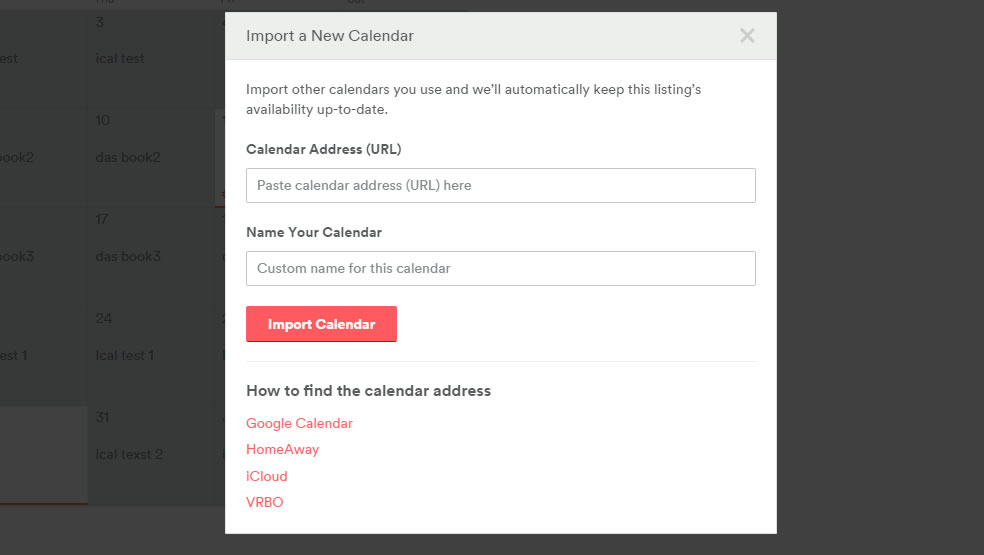
Note: the iCalendar link will export data in ics format which is non readable by web browsers.
In the calendar section, you need to paste the external feed of the iCalendar. Once you hit save the first synchronization is made and data gets imported. There is also a cron job that will check the feed every 3h hours for the new info. If you want to manually trigger the synchronisation just push save again.
The feed you paste in there is created by other 3rd party websites. In the image below you see the feed from airbnb.com
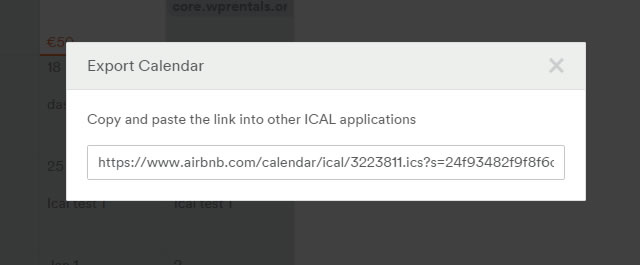
The external booking data will appear in the calendar page with a special purple label (bookings made on your website will be in the green label). It would show either the external source (like Airbnb) or external (in cases like Homeaway – because they don’t add the name in the UID parameter in iCalendar feed).
Go to My Listings -> Edit Listing -> Calendar -> Scroll to Ical feed -> add ical feed name, ical feed URL – > click Add New feed -> Click Save
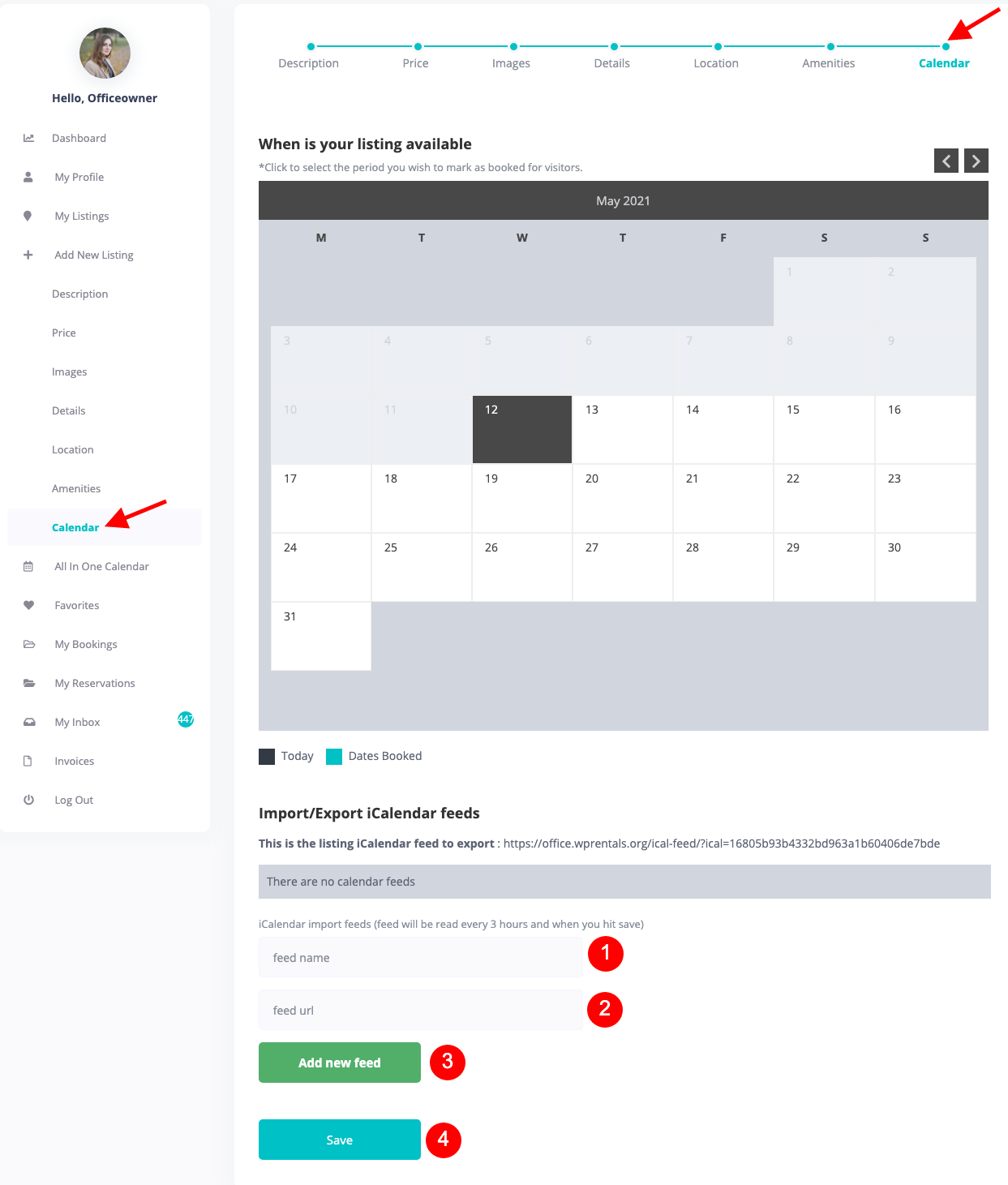
Repeat the process to add Ical Feed Name -> Ical URL -> Click add New field for every ical you wish to add.
You to add feeds from multiple platforms (like Airbnb,HomeAway etc at the same time).
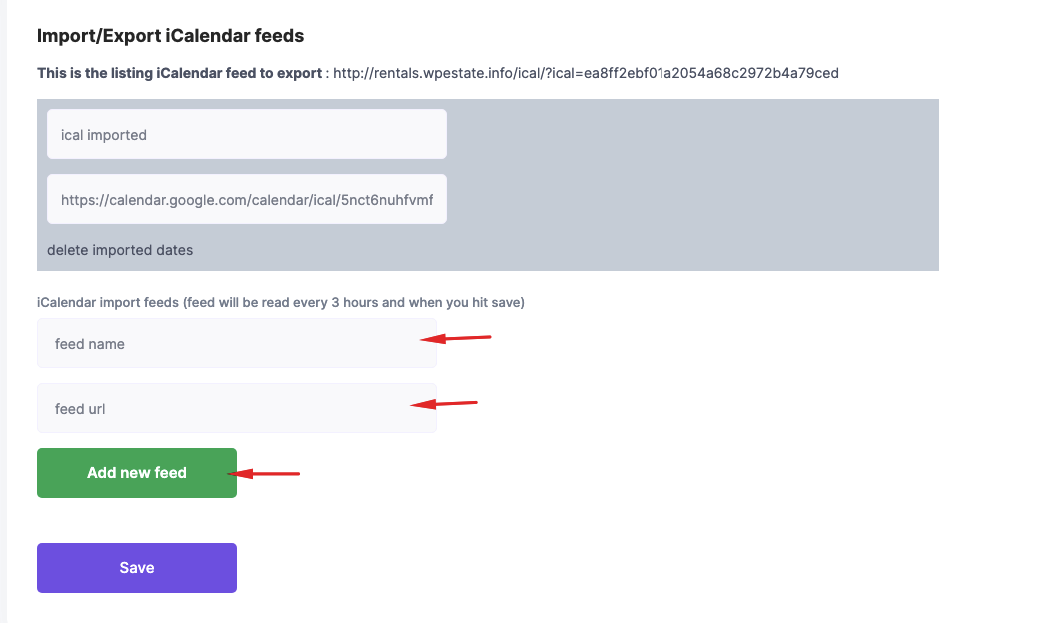
Even as single owner or site admin, you must use the front end dashboard to manage the listings ical feed.
Go to Owner dashboard -> My Listings
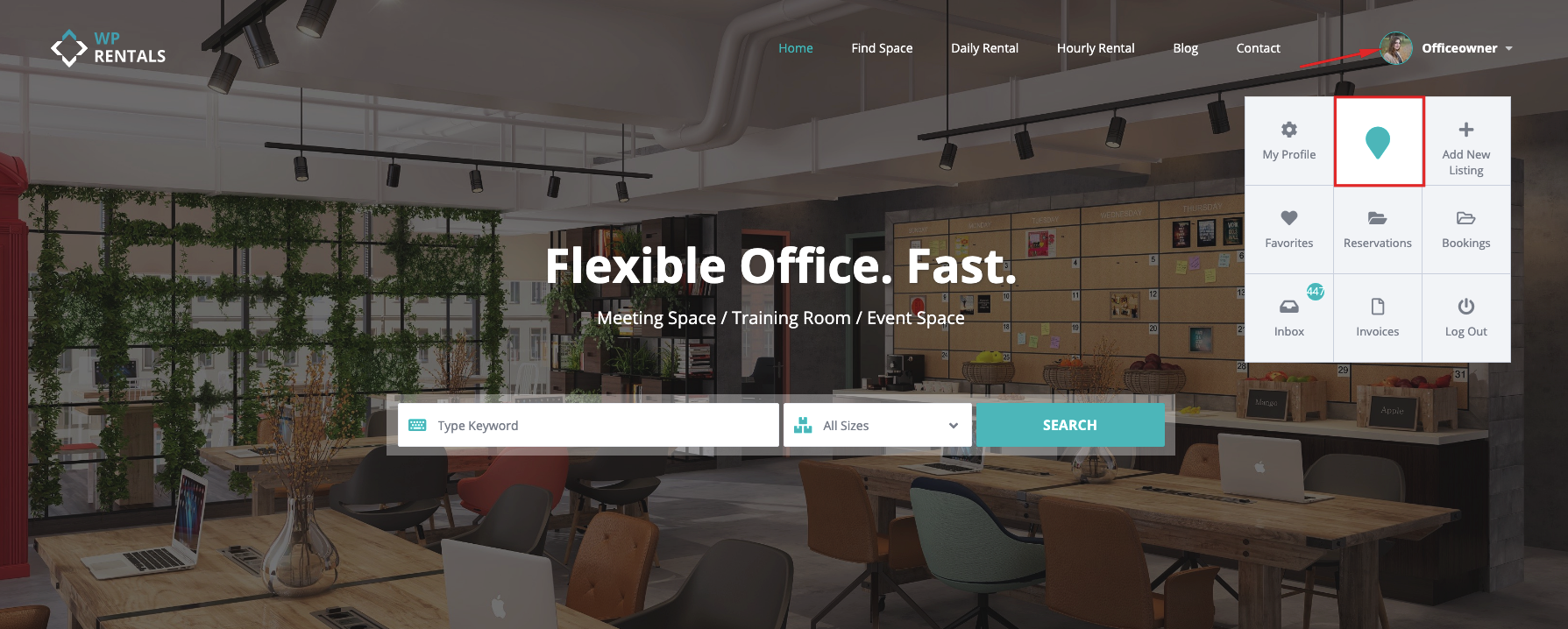
From here go to My Listings -> Edit Listing
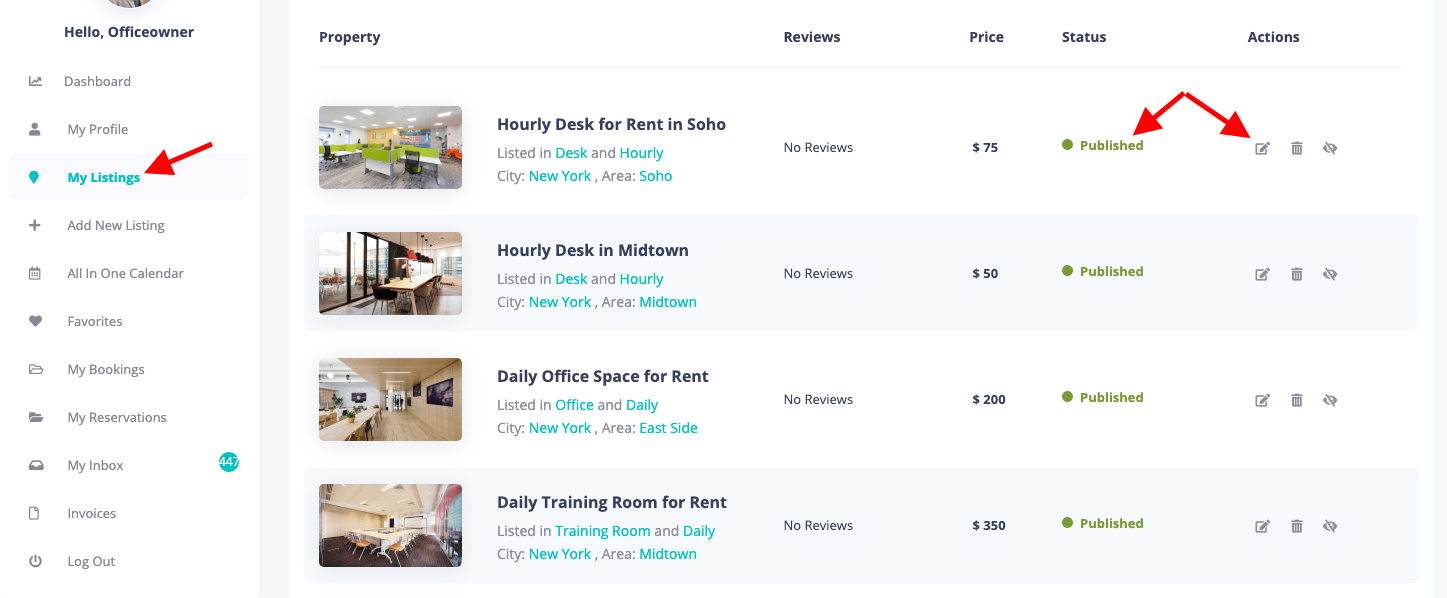
And then add the ical feed(s) in the Calendar Tab:
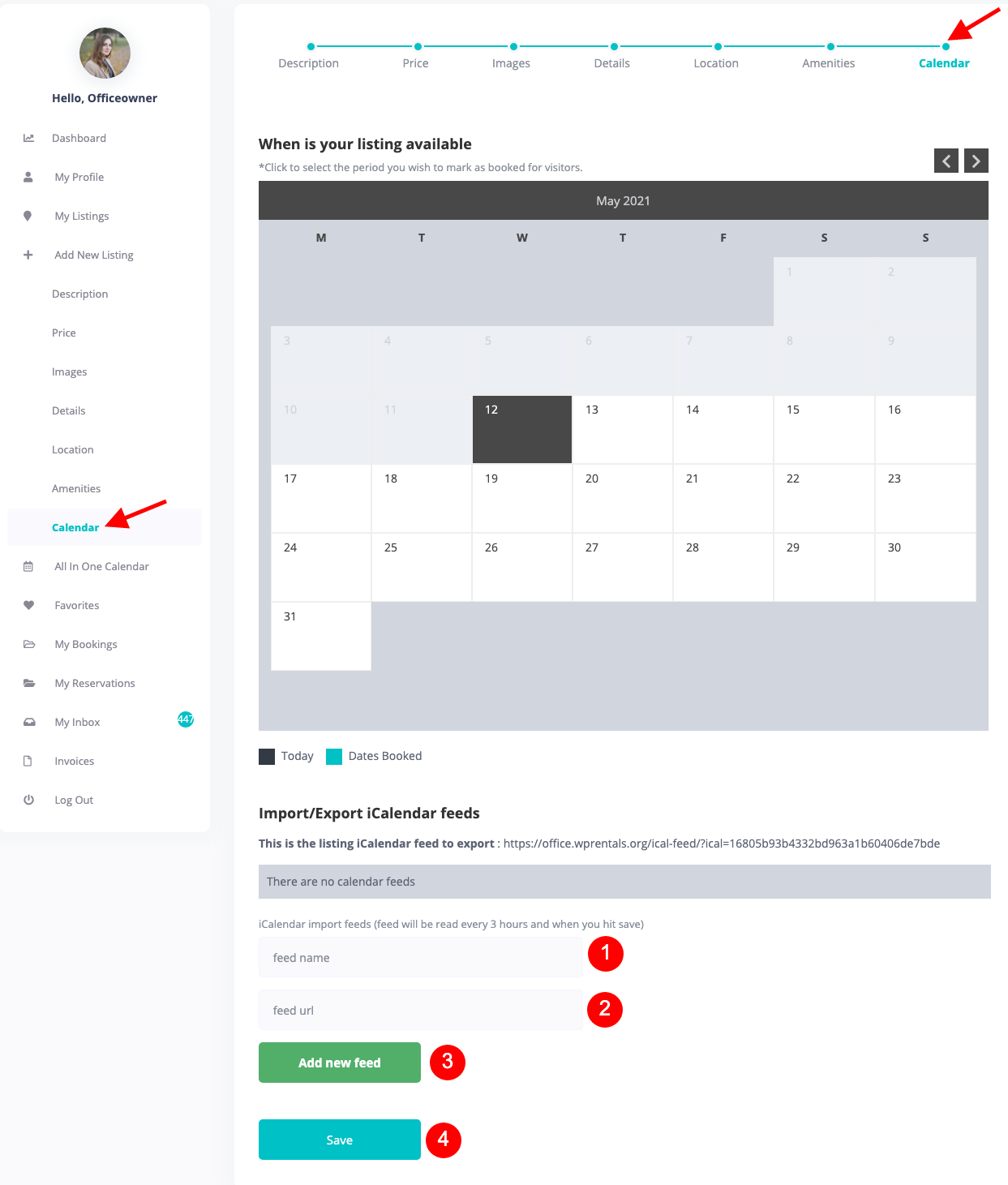
Get the Ical url from a platform that has option to add hourly bookings and add it to Calendar Tab.
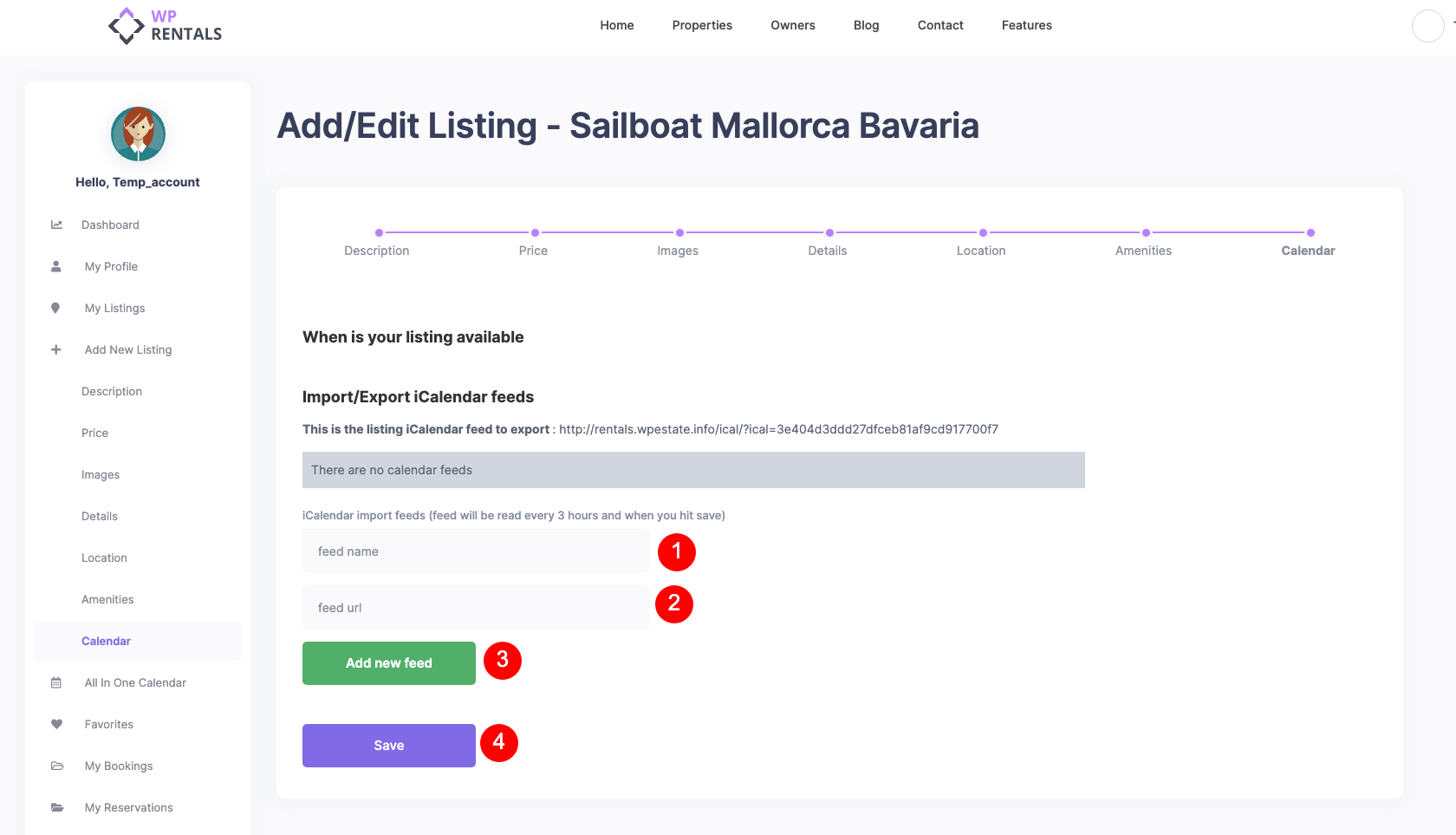
IMPORTANT
When have hourly booking setup for listings
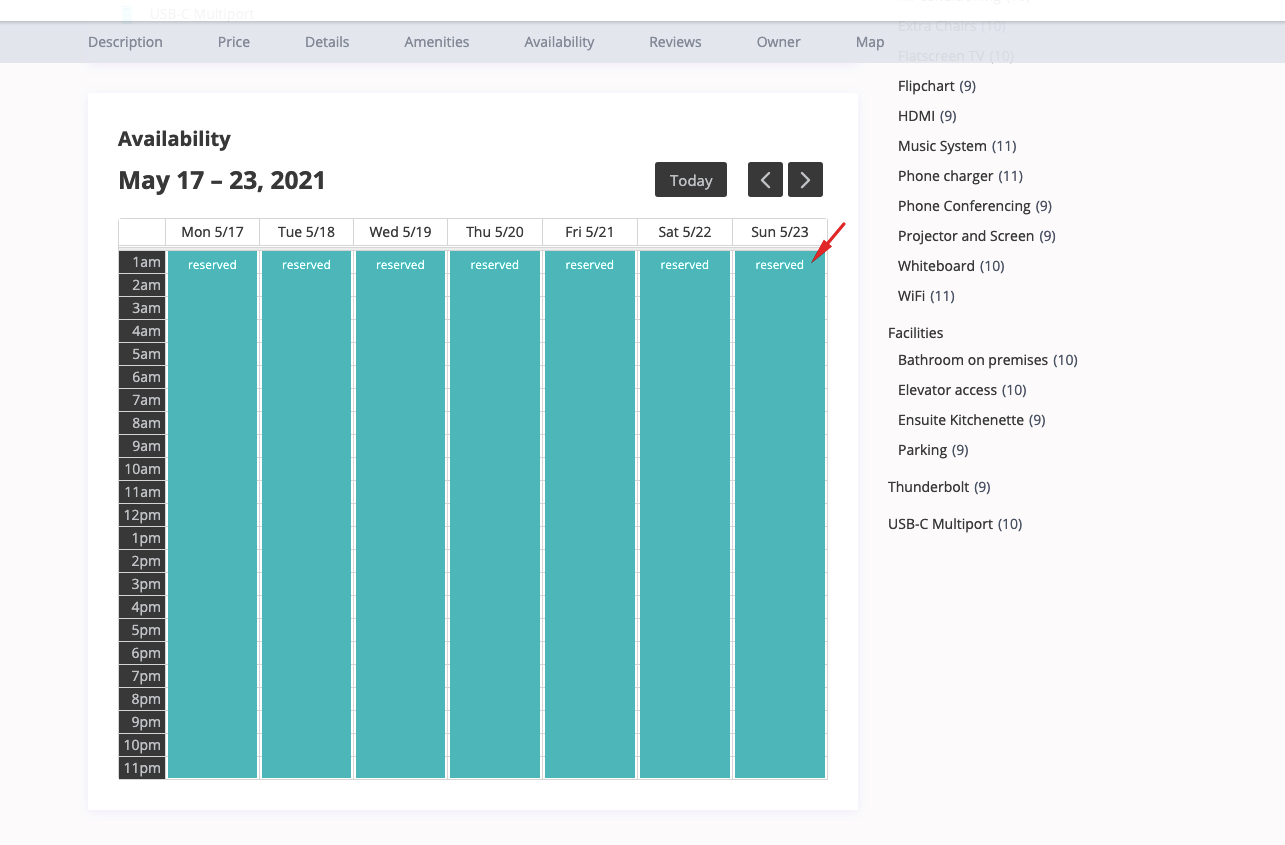
Yes you can. But we recommend contacting the host first. There is always a possibility that the synchronization of the calendar – reserved days will be delayed.
You will simply see the My Bookings link in your account. Select your reservation and cancel.
We ask for your understanding and to cancel accidental reservations immediately, and if you are prevented from coming on vacation at the selected time, please make at least 48 hours in advance.
Fill out the form on our website or directly to contact@jajcerent.com. Contact the host directly from your account by sending them a message.
Our website does not participate in payment processing between guests and hosts. You will agree the method and amount of payment directly. We only accept payments for advertising on our website.
Log in to your account, select the reservation you want to cancel on the My Reservations link. We ask that you cancel accidental reservations immediately, and if you are prevented from coming on the reserved date, to cancel at least 48 hours earlier.
We accept paypal, credit cards and bank transfer to pay for advertising services.